If you manage your business’s online presence through Google My Business (GMB), you know how important it is to ensure accurate, up-to-date information is available to your customers.
But what happens when you need help managing your profile, whether it’s for updating details or responding to reviews?
Fortunately, GMB makes it easy to add users with different levels of access to your account. This guide will walk you through how to add a user to your Google My Business profile, step by step.
Adding users to your GMB account allows team members, agencies, or other trusted individuals to manage the profile without sharing your login credentials. You can assign different permission levels depending on the roles they will play.
Before adding users, know the three available roles:
First, you’ll need to access your Google My Business account. Go to Google My Business and log in using the credentials associated with the business profile you want to manage.
If you manage multiple locations, choose the specific location you want to add a user to. You’ll see a list of your business locations on the dashboard.
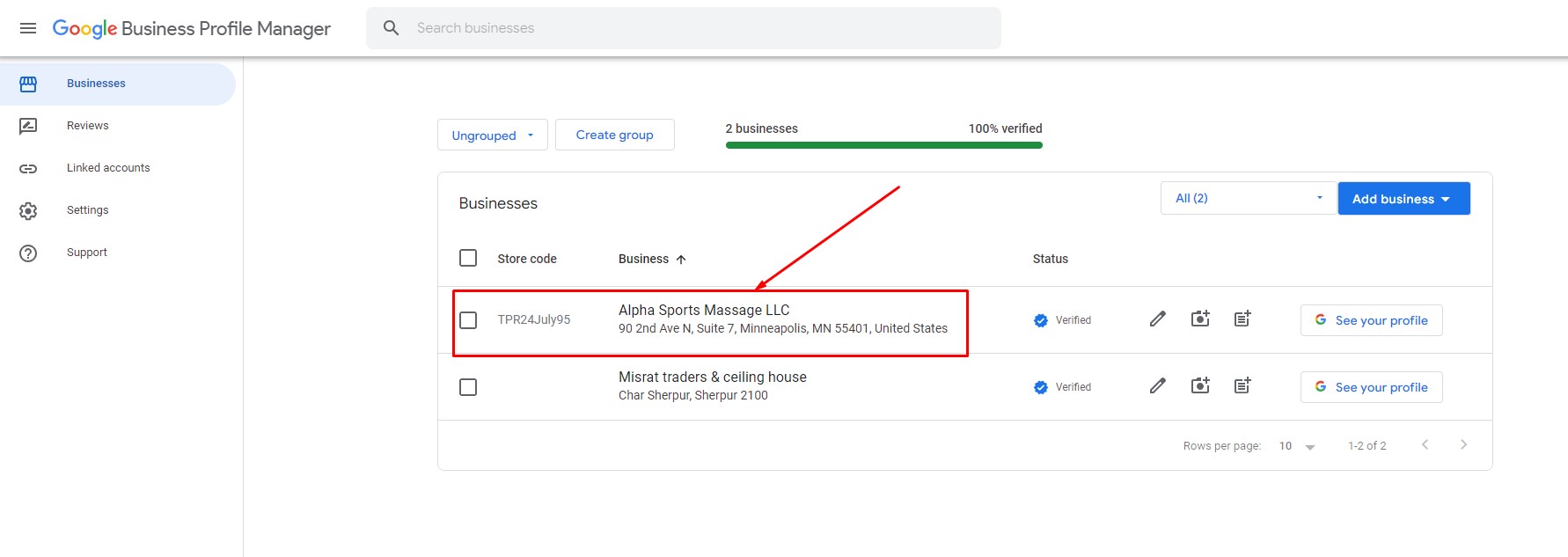
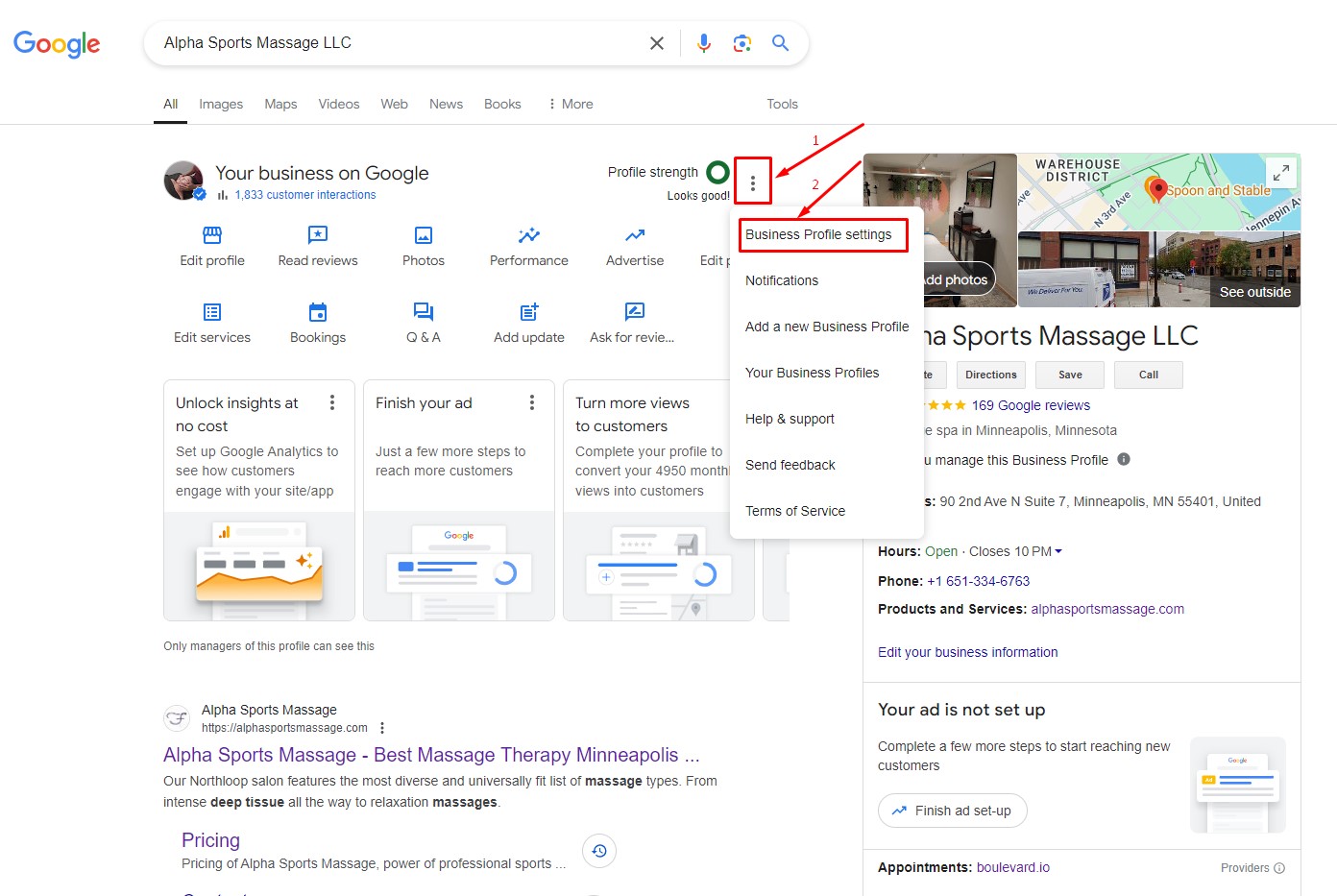
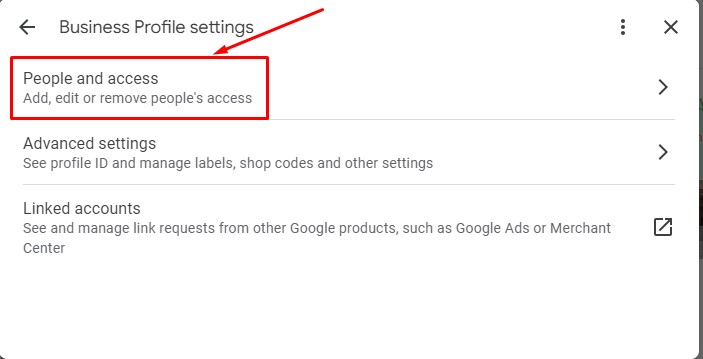
At the top left, click Add
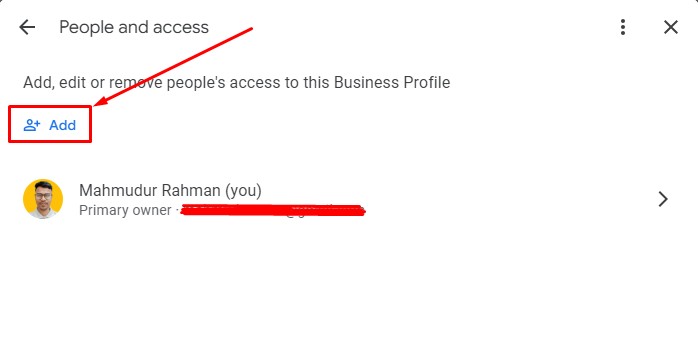
In the Users section, Type your partner email address.
Under “Access,” choose Owner or Manager.
Choose the role that best fits the level of access you want to grant the user. You can always change the role later if necessary.
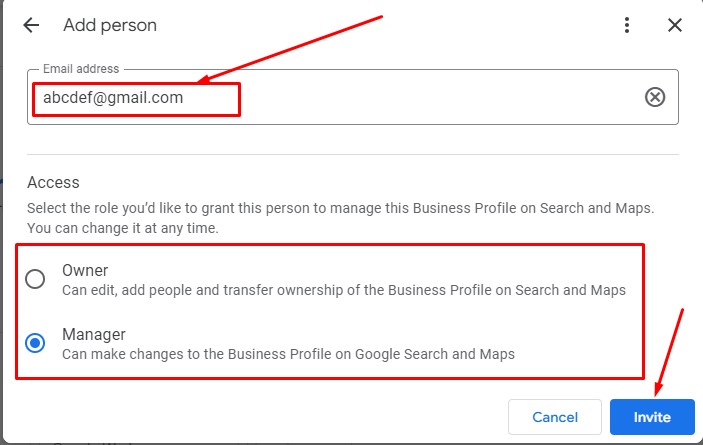
After assigning the role, click Invite. The person will receive an email with instructions on how to accept the invitation and gain access to the Google My Business profile.
Once the user accepts the invitation, they will appear in your user list with the assigned role. If they haven’t accepted yet, the status will remain as “pending.” You can resend the invite if necessary.
Remember, maintaining your GMB listing is crucial for local SEO. Having the right team with appropriate access levels helps ensure your business information stays accurate and customer interactions remain prompt and professional.
Yes, you can modify roles or remove users anytime.
Yes, you can invite multiple users by repeating the process and entering multiple email addresses.
If you transfer ownership to another user, you will become a manager and lose full control over settings.
No, the user must have a Google account to access and manage the profile.
© 2025 Webgrowcity | All Rights Reserved